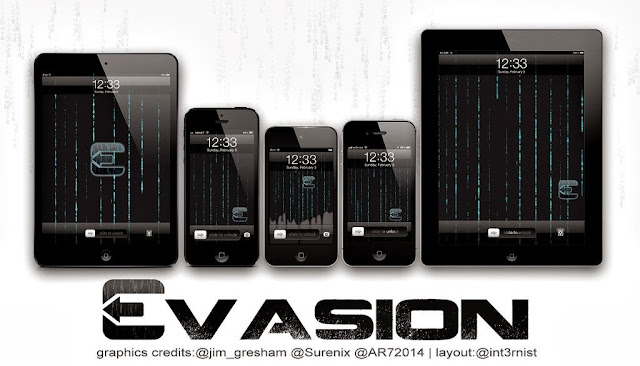
The iOS 7 jailbreak on iPhone finally includes Cydia! The much sought after jailbreak app store was thought to be MIA. While many apps still need to be updated for iOS 7, we're counting this as a win (Photo: Creative Commons)
The iOS 7 untethered jailbreak has been available to download for a bit now. But it finally (and we can't emphasize finally enough) can be had coupled with the app we all know and love: Cydia. The long awaited iOS 7 jailbreak is upon us! And with version 1.0.1 of Evasi0n, we can finally recommend you download the iOS 7 untethered jailbreak While obviously waiting longer will ensure more of the kinks will be worked out by the time you jailbreak, those of you who can't wait should feel at ease. It may have taken a while to jailbreak iOS 7, but we here at iDigi really couldn't ask for a better Christmas present. Though, if you're having trouble installing the iOS 7 untethered jailbreak, we've got you covered (see below).
Follow @iamxavier on Twitter for more jailbreaky goodness.
WIth Evasi0n 1.0.1, the Evad3rs have removed Chinese app store Taig in favor of the tried and true Cydia. The Evad3rs included Taig in their release of the iOS 7 untethered jailbreak with Jay Freeman's Cydia being not quite ready yet. While Taig had been working to remove much of the piracy found on the store, as mentioned in the Evad3rs first letter, the absence of Freeman's mobilesubstrate left many tweaks unusable. While many of the iOS 7 untethered jailbreak app devs are still working to provide full compatibility with the new OS, many work so far. It's as good a start as any.
iOS 7 Untethered Jailbreak Install Evasi0n
1) Before doing anything, back up back up back up your iOS 7 device. Right now! The hell are you waiting for??
2) Make sure you have installed the latest iOS 7.0.4 version running on your device. To check this, make your way over to the Settings app, scroll down to General and hit About. Next to Version, you should be able to tell which iOS 7 you're running. Before installing the iOS 7 untethered jailbreak, we'll need to install 7.0.4 if you don't have it already. We recommend doing so through iTunes and not OTA (i.e.: not through the Settings app). Check the "Update your device using iTunes" section of Apple's guide for instructions.
3) If you needed to install the newest version, just back up again to be sure. Not to seem paranoid but losing data is a pretty big pain.
4) Download the software we'll be using to jailbreak over at the Evad3rs website and click on the appropriate operating system you are running (Mac or PC). The download will automatically bring you the latest version of Evasi0n, 1.0.1. If the downloads aren't working, try grabbing the iOS 7 untethered jailbreak installer from the official mirrors provided on the same Evasi0n page.
5) Back on your iOS device, disabling the passcode for this installer will make things go smoother (or Touch ID, if you're fancy). Do this before starting the installation process. Leaving it on can cause problems. And while we accidentally left the passcode on (don't ask) we still recommend you leave it off for this process. Do this by navigating to Settings > General > Passcode Lock.
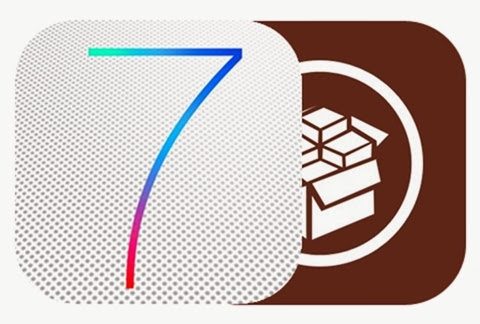
6) Now the fun begins! Mount the .dmg file you downloaded (by double clicking it) and drag evasi0n 7 to your desktop. Then double click what you just dragged to begin the process. With your device plugged in, hit the jailbreak button in the evasi0n 7 window on the right hand side.
7) Make sure to pay attention to the prompts above the progress bar of the evasi0n 7 window. You should see things such as "To continue, please unlock your device and tap the evasi0n 7 icon" or "Your phone will self-destruct in 3 seconds." I'm joking, but seriously pay attention.
8) If you're following the prompts the process should go smoothly and eventually reboot your device. In the evasi0n 7 window, hit "Exit" when the button appears and let your iDevice finish the process on its end. Remember: patience is a virtue.
9) Once everything has completed, simply slide to unlock your phone and on the last home screen you should see a new icon for Cydia!
10) Launch Cydia so it can begin preparing the filesystem. It may take a bit but let it finish and don't touch anything! I swear, if you mess this up...
11) Once the phone restrings, you'll be able to launch Cydia again and begin using your new jailbroken phone!
And that's that! We'd recommend starting with the Featured section for apps to start with and other great tweaks. It may take a bit before many tweaks are fully compatible with the iOS 7 jailbreak, some currently are For those still a bit squeamish about using the iOS 7 untethered jailbreak tool, this video should tell you all you need to know.
In addition to the iOS 7 untethered jailbreak fully functioning on our iDevices, thanks to the Evad3rs, Cydia has also received an update. Upon first launch, the jailbreak app store looks how it always did. Though after installing an upgrade or two, iOS 7 jailbreak users will notice the store's updated look for the new operating system. The process is straight forward, though if you're not sure where to start...
Cydia For iOS 7 Untethered Jailbreak
1) Now that you have Cydia installed on your iOS 7 untethered jailbreak, hit Reload in the top right of the main page. Then go to Changes on the bottom and hit Refresh in the top left. Making sure everything is nice and up to date.
2) In the Changes screen you should see some new upgrades for your iOS 7 untethered jailbreak device, but two in particular: Cydia Installer and UIKit Tools.
3) Let's start with the Cydia Installer. Tapping it will take you to a new screen, where you will hit Modify in the top right and Upgrade. On the next screen hit Continue Queuing so we can go grab UIKit Tools as well.
4) Go back to the Changes menu (by hitting Changes in top left), and tap the UIKit Tools, Modify and Upgrade as well.
5) Once the Upgrade section of the screen says Cydia Installer and UIKit Tools, we can now hit Confirm.
6) Once finished, the app will offer that you Close Cydia by pressing the button on the bottom of the screen.
7) Cydia should restart and bring with it the new interface to match iOS 7!
At the moment the list of tweaks and apps that are 100% compatible with the iOS 7 untethered jailbreak leave a bit to be desired. While many can be run right now on your newly jailbroken iOS 7 device, a lot remain unseen. And while some function perfectly for us, like Flux, others like Activator only semi-work (we seriously cannot get status bar gestures working for the life of us). Third party apps aside, the iOS 7 untethered jailbreak is out and Cydia is right there with it. It may take some time before your phone has reached its original awesomeness but give it some time. The hardest part is over. That is, until Apple releases iOS 7.1.
Check Out The Rest Of Our iOS 7 Jailbreak Coverage!
Jailbreak Achieved, Evasi0n Download Released! Find Out Why You May Want To Hold Off On Downloading (Hint: Because TaiG)
Jailbreak News: Cash Prize, Bragging Rights Being Awarded By Cory Doctorow & Judges To First Successful Untethered Jailbreak
iPhone Gba Emulator: Find Out How To Play Legacy Nintendo Games In App No Jailbreak Needed
Watch The Evad3rs Talk iPhone And iPad Security At HITB 2013 [VIDEO]
FOR MAC OSX
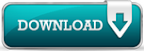
FOR WINDOWS
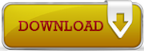


 About
About Tags
Tags Popular
Popular

















0 comments:
Post a Comment